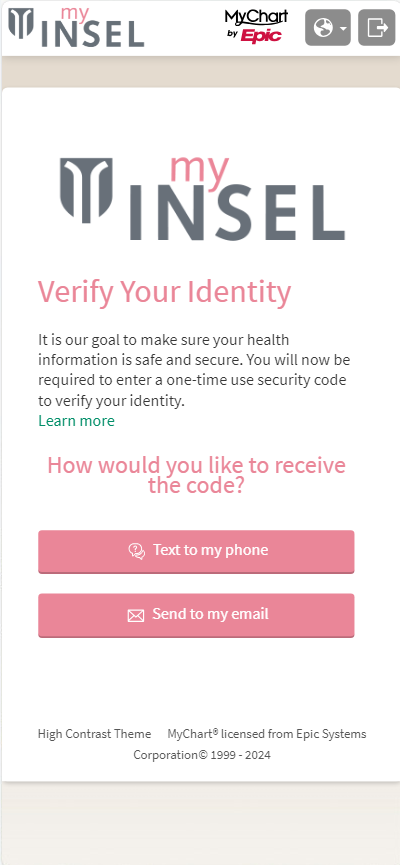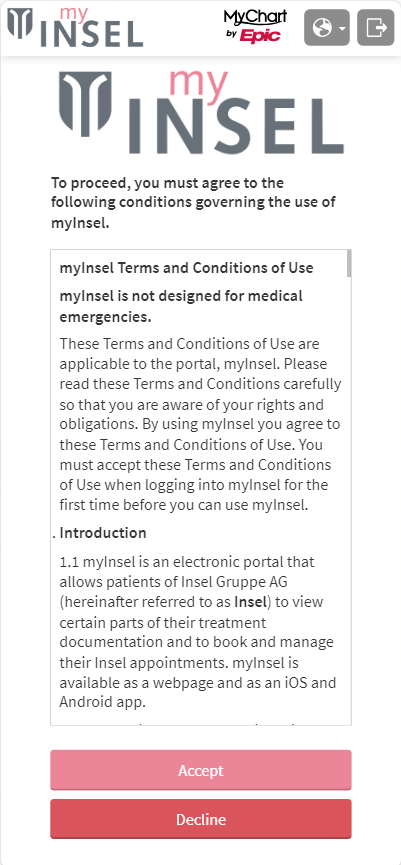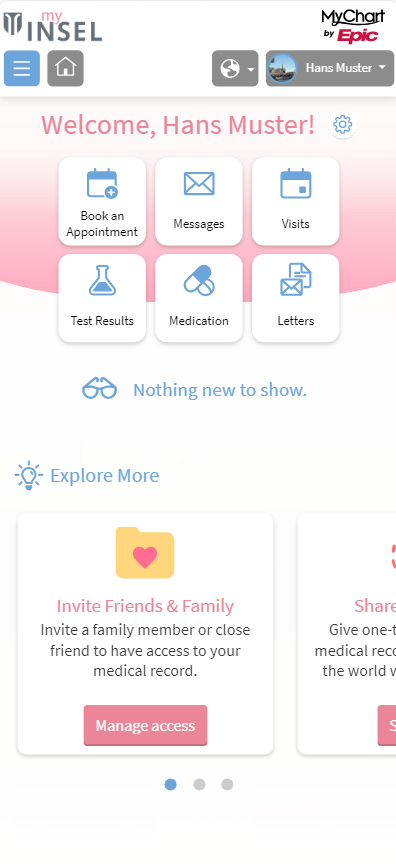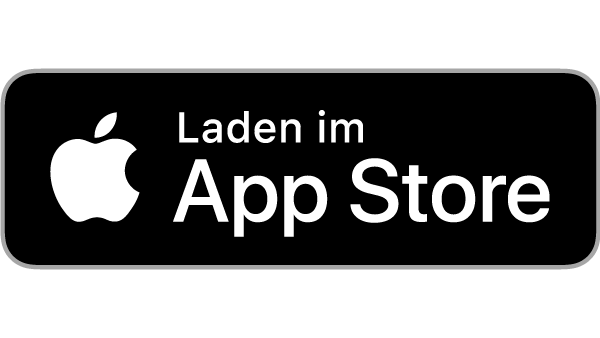2. Create user account
You will now be prompted to create a username and password:
- Set your username.
Please note: Umlauts and spaces are not allowed. - Create a secure password consisting of at least 8 characters and containing letters, numbers and special characters.
Please note: Umlauts and spaces are not allowed. - Now enter your date of birth to confirm.
- Click “Send” to continue.
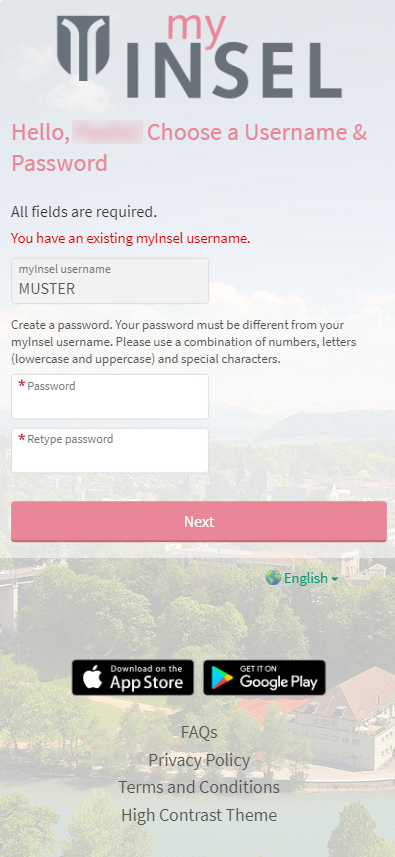
Do you have an iPhone?
Visit the Apple App Store and search for «myInsel».
Select the «myInsel» app and click «Get».
Once the app has downloaded, open myInsel.
Do you have an Android phone?
Visit the Google Play Store and search for «myInsel».
Select the «myInsel» app and click «Install».
Once the app is installed, open myInsel.